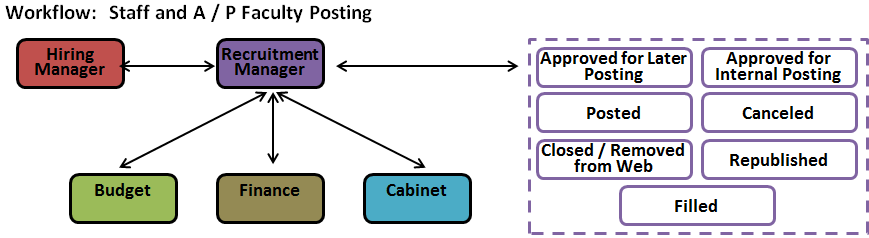Forms that lead to the creation of a posting have multiple sections and fields. Fields with a red asterisk must be completed before moving on to the next page. There are some fields that you may not be able to fill in; they will be grayed out.
These fields are filled in by others during the approval process.
Once a position goes through the approval process (see below pages), and is approved by all parties, the Recruitment Manager posts and advertises the position.
- Log in to Careers: See directions on p. xx
- Module: Applicant Tracking
- Role: Hiring Manager
- Tab: Postings
- Position Type: Appropriate
| Select the Applicant Tracking module. Choose the Hiring Manager role. |
| There are two ways to create a job posting – using the Navigation bar at the top or the Shortcut on the left side. |
| Hover over the Postings tab. Select Staff and A/P Faculty Professional. |
| You may also go to the Shortcuts box listed on the right of the Home screen. |
| Click on the Create New Posting button. |
| You may create a Posting from either an existing posting or from a Position Description. Select the item (Posting, Position Description) that you would like to use to create this posting. Most often, you will select Create from Position Description. |