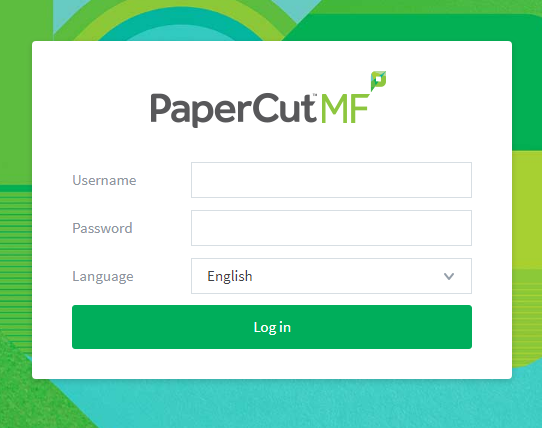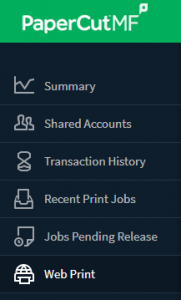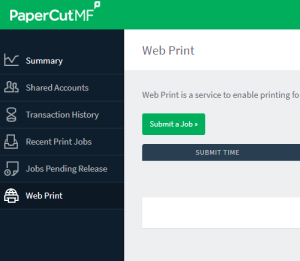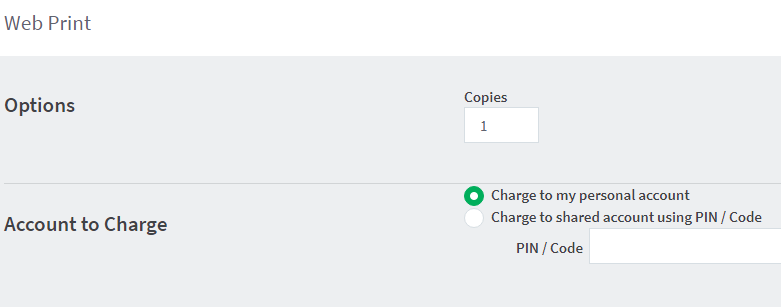Web Print with PaperCutMF allows you to print from anywhere–at home or on-campus–and retrieve your jobs when convenient. Simply submit your job online and print at a location with a PaperCut release station.
Submitting a Job
1. Login to webprint.umw.edu using your UMW NetID and password.
2. Select Web Print from the side menu.
4. You will need to select a print driver. There are four options:
- fredericks\Simpson Library Single Sided Color: single sided color
- fredericks\Simpson Library Single Sided Grayscale: single sided grayscale
- umw-printing\UMW Color Print: double sided color
- umw-printing\UMW Print: double sided grayscale
Color printers are only available in Simpson and Melchers. 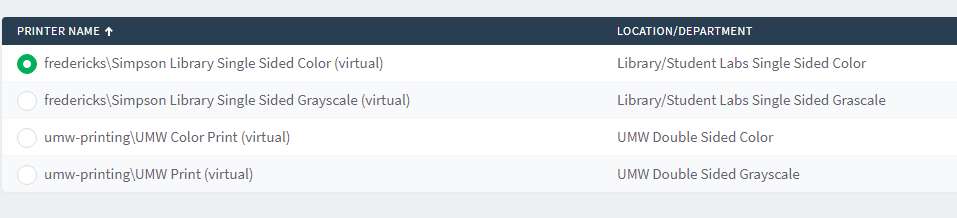
Note that double sided printing is available at any printer or MFP on campus, but the single sided options are only available at library and computer lab print stations. See below for printer and copier locations.
5. Choose number of copies and payment type. Students should charge to your personal account, which will charge your EagleOne card. Fac/Staff can enter their department PIN.
6. Drag your file to screen, or select “Upload from computer.” Once file is chosen, hit “Upload & Complete.” Your document will be uploaded and the job will be displayed under Web Print and Jobs Pending Release.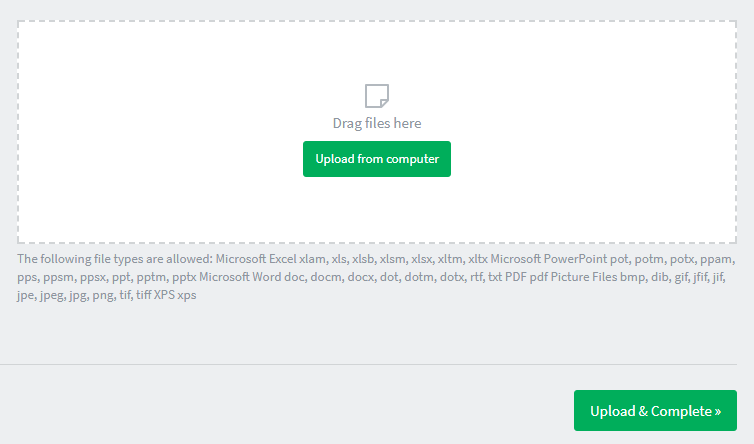
Retrieving Your Job
1. Walk up to one of the copiers or printers with swipe your EagleOne card.
Note that you MUST register your EagleOne card at a PaperCut release station (MFD or computer lab) before you will be able to release print jobs. Directions for registering your card are posted above all MFD’s and computer labs across campus.
2. Select your job and press print!
Questions & Answers
Where are print machines located? Print release stations are in computer labs and public areas at the following locations:
| Combs 011 | Melchers 209 | James Farmer Hall, 1st Floor |
| Combs Lobby | Mercer 223 | Woodard 205 |
| Combs 211 | Mercer 202 | HCC 218 |
| Combs 349 | Monroe 114 | Simpson Library* |
| Jepson 108 | Monroe 320 | |
| Jepson 308 | James Farmer Hall, B12 | *Both color and grayscale. |
Other MFPs are located within different departments across campus.
Which devices print in color? Color MFDs are located in Simpson Library. There is also a color printer in Melchers 209.
Can I print to any of the computer labs on campus? Yes, you can print to any computer lab with an ecoTouch Release Station.
How do I send a job to print? Login to Web Print and follow the steps to submit your job.
When are the printers accessible? Accessibility will vary depending on printer location; they are available during the building’s normal business hours.
Who can use these new features? Anyone with a UMW EagleOne ID.
What does it cost to use this feature? $.10 Per Page (Black & White) $.30 Per Page (Color)
Can I work at home and send job to a campus printer? Yes, if using the mobile printing MFPs located in the above locations.
How long will jobs be available? You will have 24 hours after uploading your job to retrieve it.
Whom should I contact if I have any questions or issues? Contact the Copy Center at (540) 654-1935, or copies@umw.edu.