Audience: SU
Topic: When I need to cancel a request for time off (RTO) for my employee, do I Cancel or Retract the request?
When a RTO has NOT been approved by the supervisor and is still in a “Submitted” status, the employee can Retract the RTO within their My Calendar widget on the day of the request.
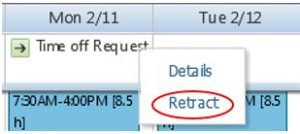
To Retract the RTO:
-
- Navigate to the date for which the RTO was submitted
- Use your mouse to hover over the Time off Request
- Select the
 button
button - Select Retract
The supervisor can Retract the non-approved RTO from the Requests widget found in the Related Panes bar.
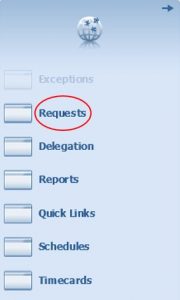
![]()
If the supervisor has already approved the RTO, it should be Canceled, either by the employee or by the supervisor.
The employee can Cancel the approved RTO within their My Calendar widget on the day of the request.
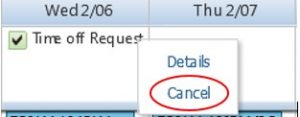
The supervisor can Cancel the approved RTO from the Requests widget when the Status of the request is Approved.
![]()
Supervisors should never Retract an Approved RTO!
If the supervisor were to Retract an approved RTO, the approved leave request would remain on the timecard and within the schedule. The approved leave request would need to be manually removed from the schedule by Payroll (which would remove the approved request from the timecard). The following warning message will appear when retracting an approved leave request.
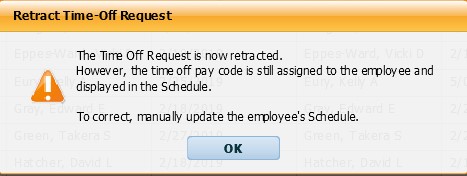
___________________________________________________________________
Reference Materials:
Section VIII – Requesting Time Off: To Retract A Time Off Request and To Cancel a Time Off Request of the Timecard Editing Manual
Section VIII – Requesting Time Off: To Retract A Time Off Request and To Cancel A Time Off Request of the Timestamp Manual