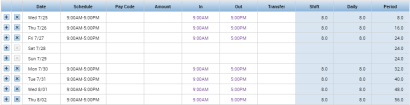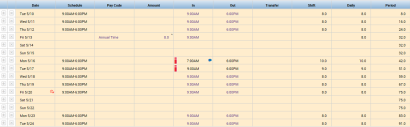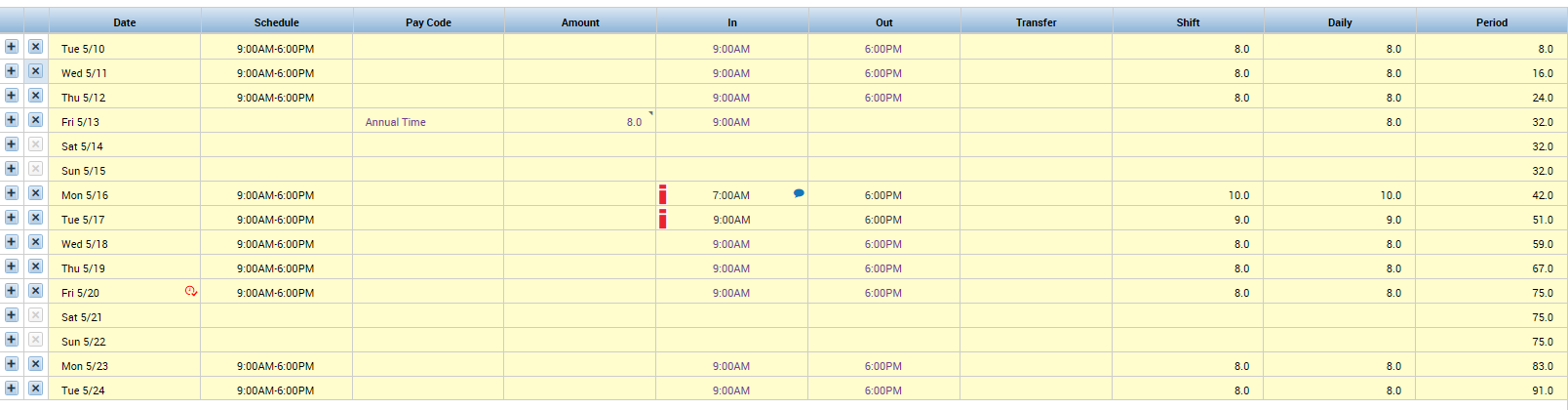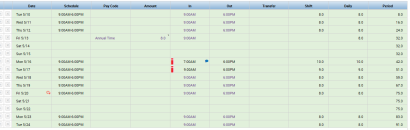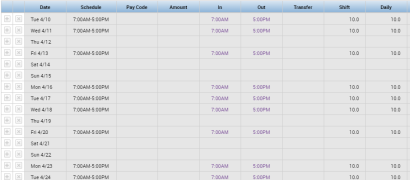Audience: BW, CE, CN, STU, SU, AF
Topic: Timecard Colors Indicate Approvals
Did you know that MyTime color-codes your timecard so you can view when it has been approved and who approved it?
A timecard with a white background indicates that the timecard has not been approved by the employee, supervisor, or Payroll.
When an employee approves their timecard before their supervisor, the timecard will turn orange.
When a supervisor approves an employee’s timecard before the employee approves their timecard, the timecard will turn yellow.
When both the supervisor and employee have approved the employee’s timecard, the timecard will turn green.
If a error is noticed on the employee’s timecard after the timecard has been approved by the supervisor, the supervisor’s approval must be removed to edit the timecard.
When the timecard has been signed-off by Payroll, the page will turn grey.
When Payroll has signed-off, the timecard becomes “locked” and cannot be edited by the employee or their supervisor. If an error is noticed after Payroll has finalized their sign-off, the supervisor will need to submit a “MyTime Payroll Adjustment Request Form” found on the Payroll website to have the timecard corrected.
________________________________________
Reference Materials:
Section IV: Timecard, Timecard Colors for Visual Definition of the Timecard Editing Manual
Section IV: Timecard, Timecard Colors for Visual Definition of the Timestamp Manual
Section XIV: Timecard Approval, Timecard Colors for Visual Definition of the MyTime Supervisor Manual