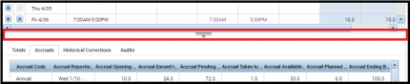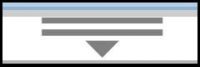Audience: AF, BW, CE, CN, STU, SU
Topic: What can the Accruals Tab tell me?
Found in the “footer” below your timecard, the Accruals Tab offers several features for employees based on their employment category.
To access the “footer,” click on the icon at the bottom of the “My Timecard” screen.
For Full-Time Employees:
The Accruals Tab displays leave accrual types, including current and ending leave balances. The Accrual Reporting Period column shows the beginning and end date of the leave accrual periods. Current leave balances are displayed in the Accrual Available Balance column. The Accrual Ending Balance column reflects what the leave balance will be in the future, at the end of the accrual reporting period, if no further leave is taken.
For Wage and Student Employees:
The Accruals Tab displays the total hours worked against the current year’s 1500 allowed hours. The Accrual Reporting Period column shows the beginning and end date of the accrual period (05/01-04/30).
Click on each image to view it in a larger size.
____________________________________________________
Reference Materials:
Section IV – Timecard: Footer Tabs and Section VII – Leave and Accruals: Timecard Footer – Accruals Tab of the Timecard Editing Manual.
Section IV – Timecard: Footer Tabs of the Timestamp Manual.
Section III – Timecard Features: Footer Tabs of the Supervisor Manual.