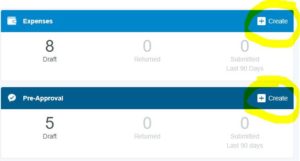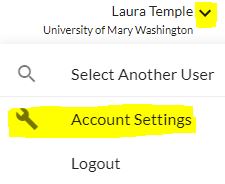Chrome River is UMW’s online Travel Pre-Approval system AND the reimbursement system for both TRAVEL and NON-travel reimbursements (see Chrome River Frequently Asked Questions (CRFAQ) where you’ll find a link to login to Chrome River). The links below connect to password protected videos at vimeo.com. The password for every video is the same and is found on the Chrome River homepage. (To get to the Chrome River homepage to see the password, use the CRFAQ link above; login to Chrome River, which will take you to the Chrome River homepage; and then find the 3rd bullet point under the “Help” heading on the right side of the page.) The videos will help users navigate through Chrome River for Travel Pre-Approvals and various types of reimbursements. The Introduction videos will probably need to be viewed only once. The other videos will be helpful when you actually submit for reimbursement or complete a Travel Pre-Approval.
IMPORTANT NOTE: On 9/14/21, Chrome River has a new look that’s different from the images in the tutorial videos. Most importantly, CREATE a new report is on the Expense or Pre-Approval line item as shown on the image below. (In the old instance, CREATE was in the upper right corner near the name of the user.)
INTRODUCTION TO CHROME RIVER VIDEOS
- INTRODUCTION (Part I) to Chrome River and Basic Navigation (13 minutes)
- INTRODUCTION (Part II) to Chrome River – Tiles and Rule Messages (34 minutes)
- How to Track and see the Routing Process (12 minutes)
- How to Get a PDF Copy of a Travel Pre-Approval (2 minutes)
- How to Use the RECEIPT GALLERY (7 minutes)
- How to Delegate to another person to make entries in Chrome River on your behalf (3 minutes)
NOTE: Select Account Settings as shown in the image below. (You will not see Settings as shown on the video.)
APPROVALS
- How to APPROVE IN CHROME RIVER (14 minutes)
- How to Delegate to another person to make approvals in Chrome River in your absence (3 minutes)
- RARELY should anyone need to delegate to another to do approvals for them. Finance will monitor closely.
TRAVEL -RELATED VIDEOS BASED UPON SPECIFIC TOPIC
- Enter on behalf of another – How to enter as a “delegate” for someone else (10 minutes)
- Enter a Travel Pre-Approval (20 mins)
- NOTE if GROUP travel, see How to use “Multiple” as Traveler/Payee Type for student group travel below.
- Get reimbursed for mileage for DAY-ONLY TRAVEL (5 minutes)
- Get reimbursed for mileage for DAY-ONLY TRAVEL that covers an extended period of time, such as with College of Education professors who observe student teachers throughout the month (21 minutes)
- Get Reimbursed for Travel (18 minutes)
- Enter Reimbursement with Basic Overnight Travel (13 minutes)
- Enter Lodging Expense (16 minutes) Lodging is the most complex entry, and this video provides details about how to enter lodging.
- Claim Per Diem for Overnight Travel (8 minutes) Per Diem is paid only for overnight travel.
- Limit a reimbursement to a specific dollar amount (7 minutes)
This video will demonstrate how to charge an amount to PERSONAL MATTER on the expense side. The funding source, PERSONAL MATTER, means an amount that will not be reimbursed by UMW.
MULTIPLE FUNDING SOURCES
This kind of request is the most complex and applies often to faculty who receive limited funding from multiple sources, such as CAS faculty who receive supplemental funding from the dean. (If lodging is being claimed, the video “Enter Lodging Expense” is helpful to watch prior to this video. If International Travel is involved, be sure to select the currency of your receipt on the reimbursement expense and see the International videos for additional sources.)
- Allocate to different funding sources on an Expense when travel pre-approval is NOT required (7 minutes)
- Get reimbursed when using multiple funding sources with specific dollar limits (23 minutes)
INTERNATIONAL TRAVEL
If you have multiple funding sources, be sure to watch the videos relating to Multiple Funding Sources (above). International travel entries work exactly the same way as other entries with a few exceptions*:
*When selecting the destination location under Meals Per Diem and Lodging, if you can’t find your city, you should enter the country name and other. For example, for Warminster England United Kingdom, you would enter United Kingdom Other. (Avoid commas.)
*On the expense side, select the currency of your receipt and Chrome River will do the conversion.
STUDENT AND GUEST REIMBURSEMENTS AND TRAVEL PRE-APPROVALS
- How to Reimburse a Student or Guest AND How to do a Travel Pre-Approval for a Student or Guest (13 minutes)
Only employees have access to Chrome River, so an employee will have to enter travel pre-approvals and reimbursement requests for students and guests. Entries for students/guests are done in Chrome River the same as an employee so the video tutorials apply to all travel pre-approvals and reimbursements. The only difference is that the Traveler/Payee Type will be either a guest or a student (and not an employee) and the regulations will route based upon Traveler/Payee Type. It should be obvious when you enter in Chrome River. If you cannot find the student or guest in Chrome River, you can still do a Travel Pre-Approval (simply select “Person Not Found” in the Non-employee field); HOWEVER, IF the student/guest will need to be reimbursed for ANYTHING and they are NOT in Chrome River, complete the Questionnaire and follow instructions on that site to get the student/guest into Chrome River for the reimbursement. Other helpful sites:
When students travel as part of a group, especially if a UMW charge card is used to pay for the expenses, choosing “Multiple” as the Traveler/Payee Type might be more efficient. This video explains options for group travel involving students. NOTE when using “Multiple” as the Traveler/Payee Type: On the travel pre-approval, use the Miscellaneous tile for the “per diem” entry and provide details in the description field to explain. On the expense side, the Miscellaneous tile can be used only for business meals.
NON-TRAVEL REIMBURSEMENTS (11 minutes)
The UMW Finance Card should be used for Business Meals but in cases where it could not be used, this video will provide instructions for reimbursement. NOTE: The video covers Business Meals reimbursement first, so if your reimbursement is not a business meal, please watch the first two (2) minutes and then fast forward to 7 minutes 44 seconds.