At the end of each billing cycle, the Small Purchase Charge Card must be reconciled using the online Bank of America tool Works. Cardholders are responsible for keeping all documentation related to each purchase in a physical payment card file in addition to providing allocation, details, and receipts (electronic documents) in Works. This page includes resources to assist with both SPCC Payment Card File and Works Reconciliations.
What Does Reconciliation Mean?
Reconciliation is the process of comparing transactions and activity to supporting documentation. Further, reconciliation involves resolving any discrepancies that may have been discovered. Cardholders should go through each transaction listed on their Bank of America Works Billing Statement for the specified billing cycle and verify the price charged is correct, that there has been no tax applied and gather all transaction supporting documents together to support the purchase and payment. All supporting documentation should be completed PRIOR to the payment being made.
Reconciling transactions should be done on an ongoing basis, not just at the end of each billing cycle. This ensures that transactions were posted in a timely manner, that there is ample time to contact the vendor for any discrepancies or issues with the charge, and time for the Cardholder AND Approver to review each transactions for approval and sign off.
SPCC & Works Reconciliation Checklists
The following checklists are resources for Cardholders and Approvers to make sure all proper documentation is provided within the SPCC Payment Card File and all required actions are performed in Works for each transaction.
SPCC Payment Card File Checklists |
Works Reconciliation Checklist |
Works Manual and Reference Guides
TESS has developed several helpful instructional guides and manuals for the Bank of America Works tool. Visit the Instructional Materials Page to find the Works Manual and reference guides for transaction sign off, logging in, and card setup.
Works GL09 & GL10 Segments
GL09 – Competition or Quote Requirement Segment
- Contract #: If the purchase you made is on an available contract, regardless of if it was made with a micro vendor, enter the Contract# in this field. If you need assistance, contact Procurement Services.
- SPP#: If the purchase you made is exempt from competition per one of the exemption categories on the University’s Small Purchase Procedures for Goods and Non-Professional Services, enter that Category Code. Ex. You purchase software using the B10 exemption – you can enter B10 or SPP B10 into the segment field.
- Micro Name: If you purchased from a DSBSD-certified micro vendor who is not on a contract, enter the name of the micro business you used. This field is not for the micro vendor you contacted to get a quote from prior to purchasing if you are ordering from a non-micro vendor.
- Or N/A & justify in comments: If the purchase you made is not on a contract, is not exempt per the Small Purchase Procedures, and was not made from a DSBSD-certified micro business, simply enter “N/A” in the segment field text box and use the Comments feature in Works to explain why you didn’t purchase from a micro business. Details in the comment should include at a minimum: the DSBSD-micro vendor name you contacted and the reasoning for not purchasing from that vendor (they didn’t respond in time or at all, they couldn’t meet all of your specifications, the price was more than 5% the total cost of a non-micro vendor, etc.) Your supporting documentation for your payment card file should back up this justification.
GL10: eVA Purchase Order Requirement Segment
- eVA Purchase Order PO/PCO#: If your purchase requires an eVA purchase order entry, enter the fully executed purchase order number (PO or PCO) in this segment. A REQ is not a full purchase order.
- or Exempt & justify in comments: If your purchase does not require eVA entry either per the Small Purchase Procedures exemptions or other circumstances, simply write “Exempt” and write the explanation in the comments.
Examples of what you might enter:
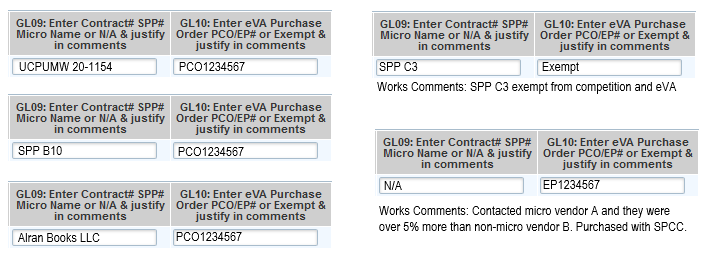
Works Document Upload Guide
Electronically-uploaded documents streamline the process for Approvers to review transaction supporting documentation to verify for accuracy prior to sign off. Contact your SPCC Program Administrators for a copy of the Works Document Upload Guide which aims to lead Cardholders through the process of uploading documents to Works and guide Approvers through the process of viewing attached documents. Procurement strongly encourages the use of this function.
Tips for Remotely Maintaining SPCC Files
- Maintain a log sheet (Excel, Word, etc.) of all transactions you make. Included is a sample SPCC Logsheet Template you can download and use. The below picture is only a small part of the logsheet; for the full version, click the link for the template.
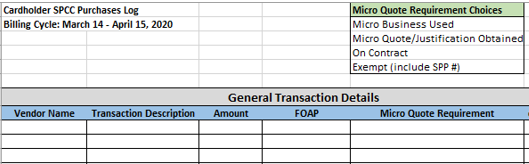
- Keep a folder on your computer desktop for your SPCC documents. Keep separate folders for each billing cycle and/or each transaction. This gives you a central place to keep all your documents that you need to print when you get back into the office.
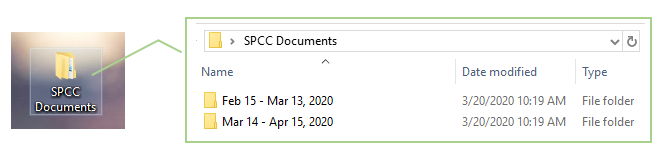
- If you don’t already have Adobe Acrobat Pro DC (not Adobe Acrobat Reader), talk to your supervisor about purchasing the software ( ~$160 per license; will need an approved non-standard technology request form prior to purchasing). Adobe Acrobat allows you to create pdfs, edit pdfs, convert webpages and other media to pdfs, create fillable forms, etc. This software is very helpful when wanting to capture website information in a standard document format to be uploaded to Works.
-
- If you already have Adobe Acrobat Pro software, use the software to “Print” to pdf or convert files to pdfs to upload to Works or save on your desktop to be printed out later. Included is a help guide for Converting eVA Orders (and other web pages) to PDF Files.
-
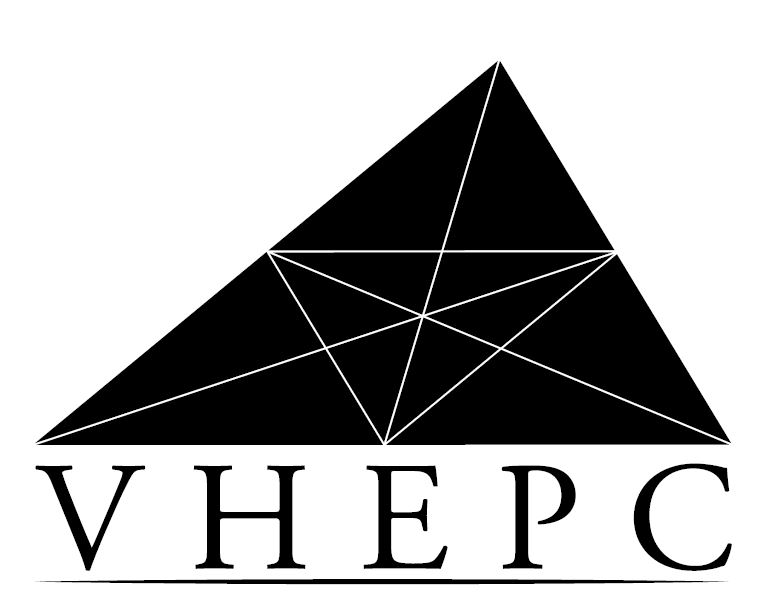 Find MORE COOP contracts!
Find MORE COOP contracts!