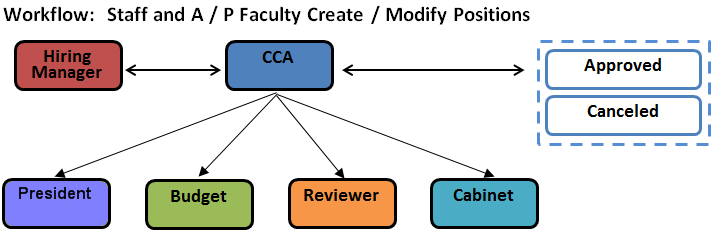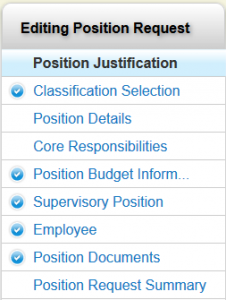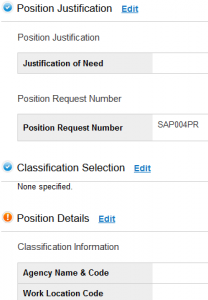| Log in to Careers | Directions Log in page |
| Module: | Position Management |
| Role: | Hiring Manager |
| Tab: | Position Descriptions |
| Position Type: | Staff and A/P Faculty |
| Select the Position Management module. | 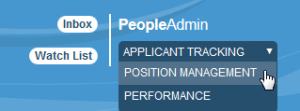 |
| Hover your mouse over Position Descriptions. Select the appropriate position type (Staff and A/P Faculty or Staff and A/P Faculty Position Requests – The Position Description Tab page provides an explanation for the distinction.) | 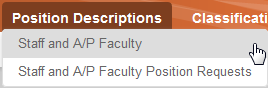 |
| Find the position that you want to modify. | 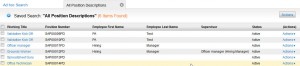 |
| You may Search for the position that you wish to modify. | 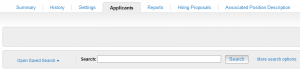 |
| Once you find the position, click on the Title. You may also select View from the Actions menu. | 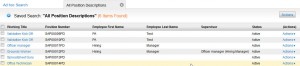 |
| Select Modify Position Description. | 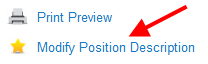 |
| Note:
You may occasionally see View Outstanding Position Request instead of Modify Position Description. This means that the Position Description was previously viewed / edited, then closed without processing changes. (See the information below about options that you have when you view a Position Description; see the information called Take Action on Position Request.) To proceed, choose View Outstanding Position Request. You will then be able to Edit the Position Description. |
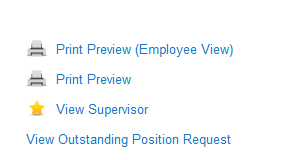 |
| Click Start. | |
| Select the Reason for Position Modification. | 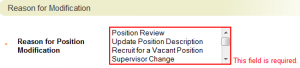 |
| Review the Justification of Need. Edit the information if needed. | 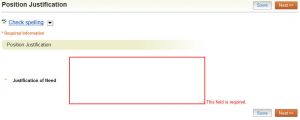 |
Click Next when each form is complete. You may also navigate by using the menu on the left; if you use the menu on the left, make sure that you save each form before moving off of it.
|
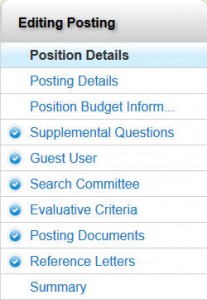 |
| Position Justification | 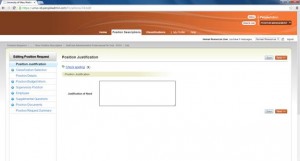 |
| Classification Selection |  |
| Position Details | 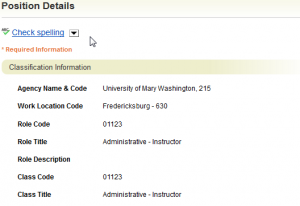 |
| This form has several sections that contain required information. | |
| The State and Local Government Conflict of Interests Act requires that identified Virginia governmental officers and employees disclose their financial interests. If Yes is selected on this form, employees will be added to a list of Conflict of Interest filers. These individuals must complete an annual Statement of Economic Interests, and participate in required training. | |
| Core Responsibility | 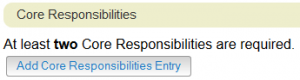 |
| Two Core Responsibilities are required as you are creating or modifying a Position Description. Because of the type of field that this is, you see that there is Helper Language reminding you that two Core Responsibilities are required – but there is not red text alerting you to this. | |
| Once you add the first Core Responsibility, click the Add Core Responsibility Entry button. Fill in the requested information. When you have added all of the Core Responsibilities, go to the next form. | 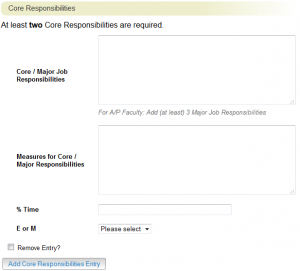 |
| Position Budget Information | 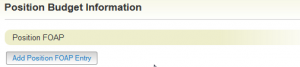 |
| Enter the position FOAP information if you know it. If you do, the information can be filled in by Budget. | |
| Supervisory Position | 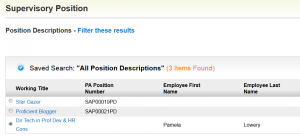 |
|
Select the individual who is the Supervisor of the position. Note: This is optional. |
|
| Employee | 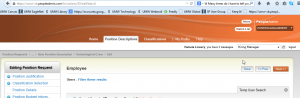 |
| The Hiring Manager should not seat an employee. | |
| Position Documents | 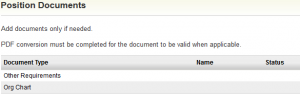 |
|
When you get to the Position Request Summary, verify that all items have a blue circle with a check ( An orange circle with an exclamation mark ( Note: Depending on your role, you may see different actions. |
|
|
When you are done, click Take Action On Position Request. Options that you have are: Keep working on this Position Request -Saves changes that you made so that you may continue your work at a later time. Canceled (move to Canceled) -Cancels any changes that you have made. Position Created / Modified (move to CCA Initial Review) – Moves the Position Description forward in the approval chain. |
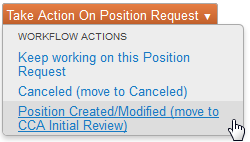 |
| Add any comments that are needed; click Submit. | 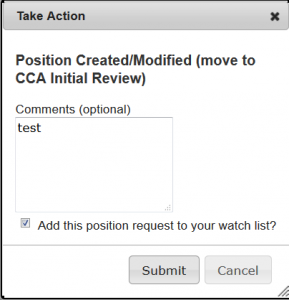 |
| Note:A message will appear at the top of the screen:Position request was successfully transitioned, or One or more form errors will be displayed. You must correct the issues before you may move forward. Once a position has been created, it will be transferred to the Classification and Compensation Analyst (CCA). The position may be passed to the Reviewer, Budget, and / or the appropriate Cabinet member after the CCA review. Note: Ultimately, after all approvals have been given, the CCA will move the position to Position Approved. |
|